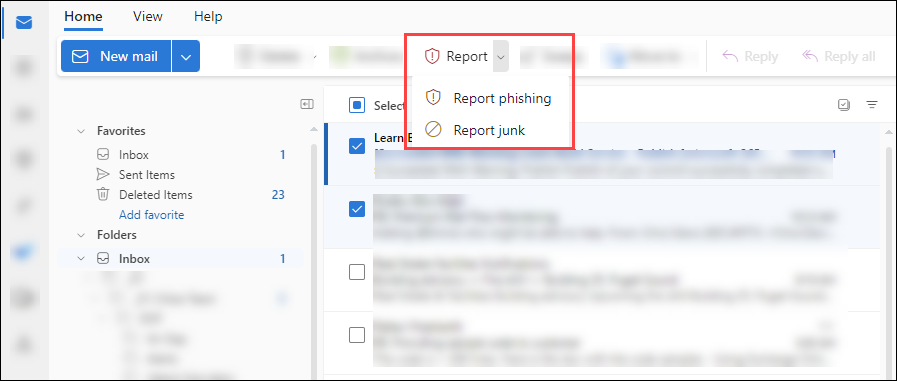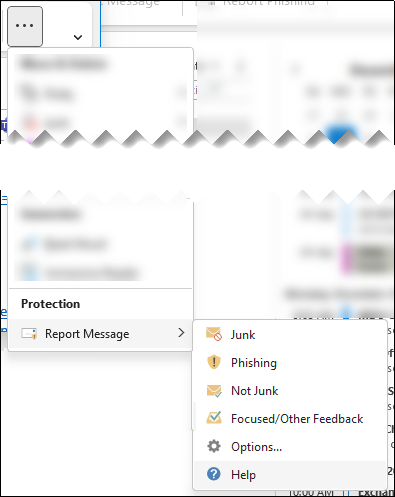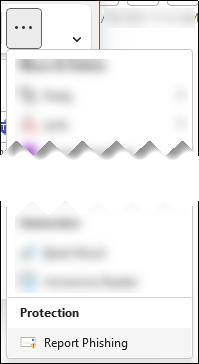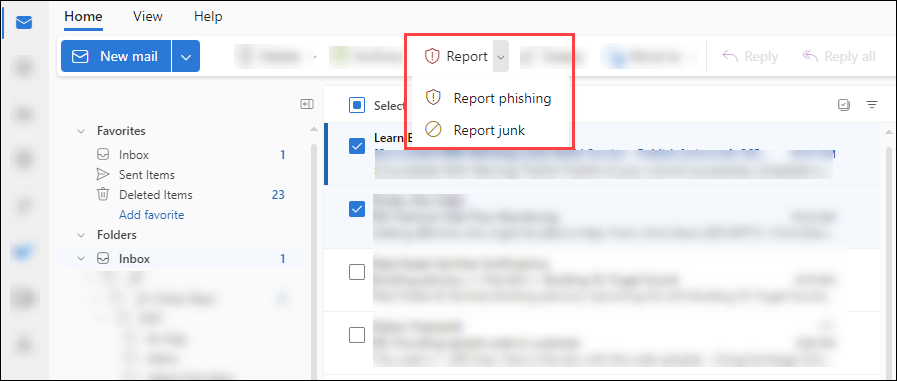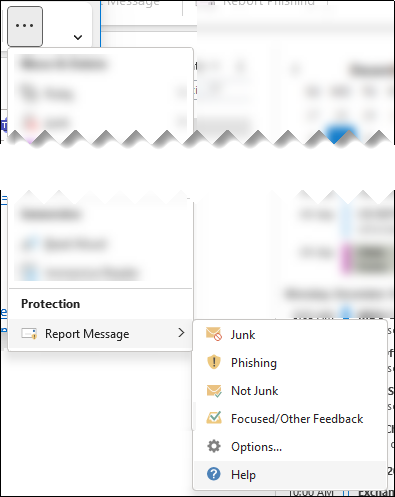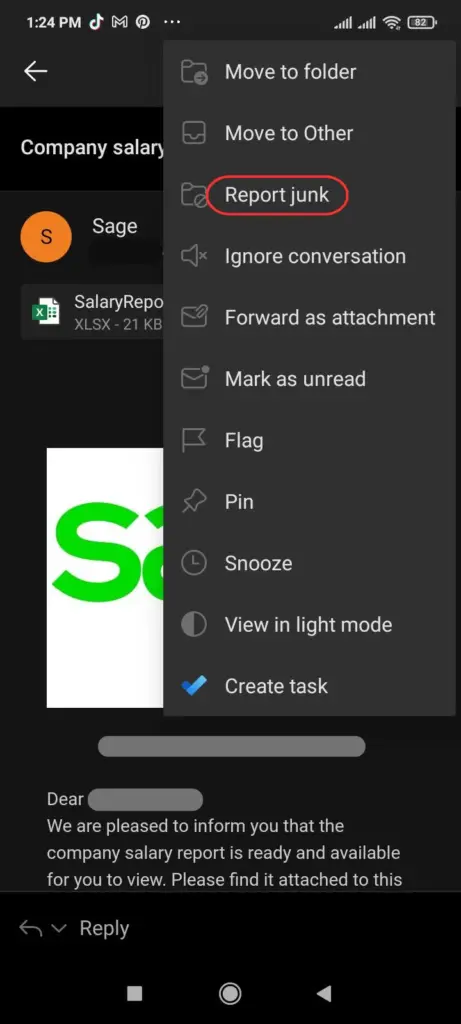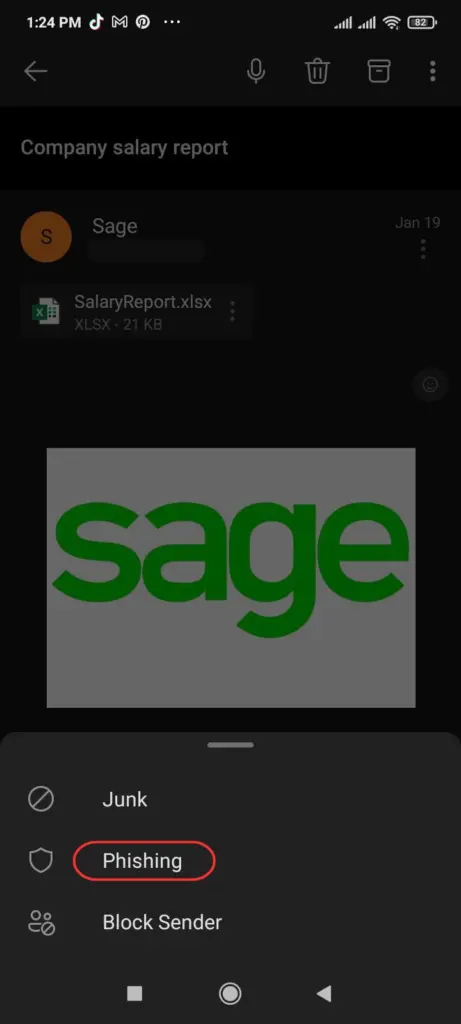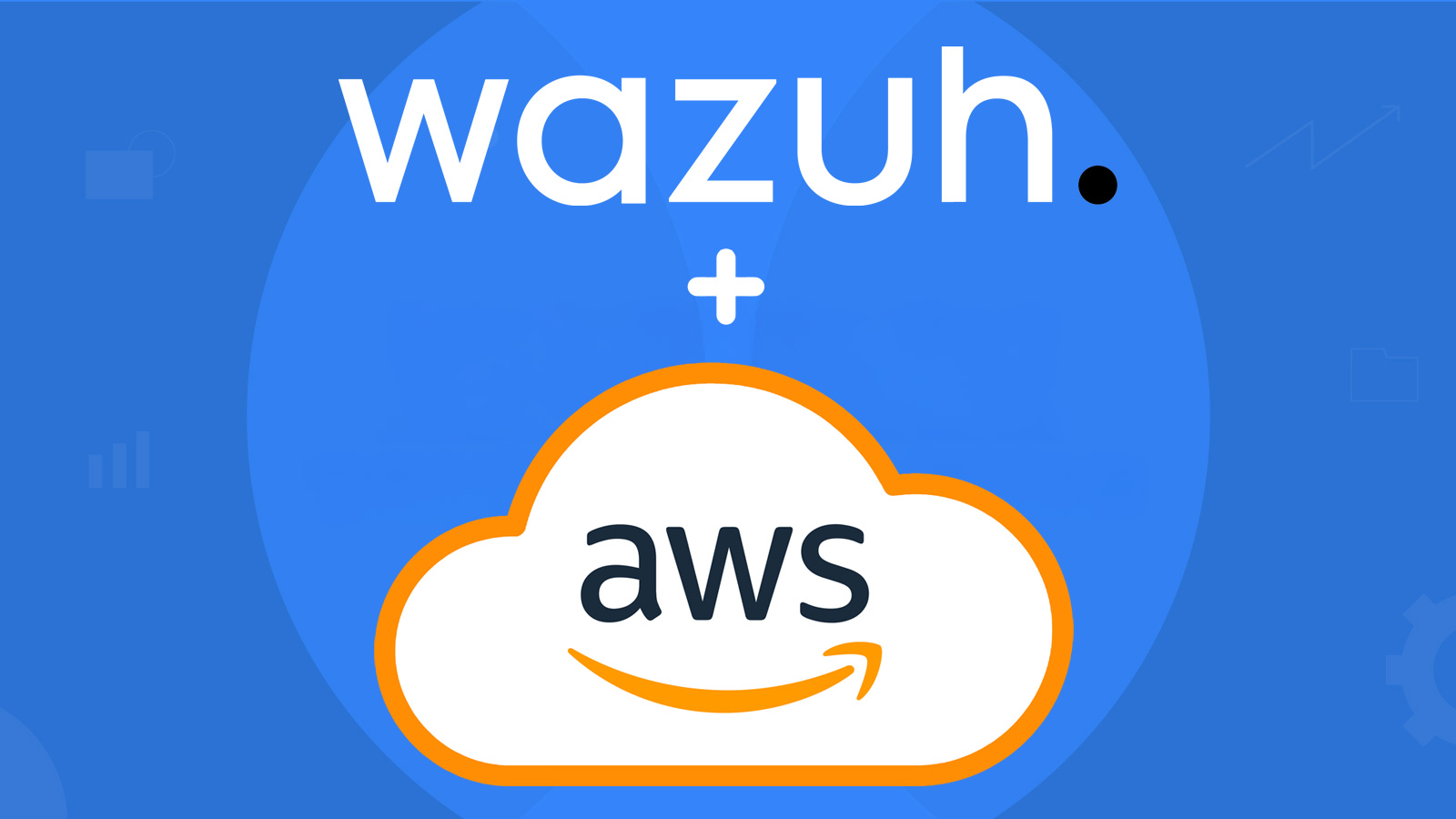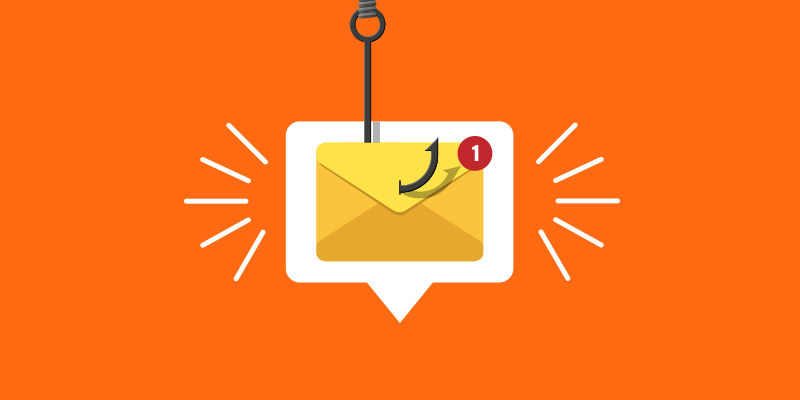
Got a suspicious email? Learn how to report phishing in Outlook swiftly and efficiently. This guide covers the tools and steps you need to flag and report phishing attempts, protecting yourself and helping improve email security for everyone.
Key Takeaways
- Identifying phishing emails involves recognizing signs such as urgency, unfamiliar senders, grammatical errors, and discrepancies in email domains.
- Outlook provides various methods for reporting phishing emails, including the ‘Report Message’ button, Report Message add-in, and options within the Outlook Web App and Mobile App.
- Once reported, phishing emails undergo a rigorous review process by admins, ensuring thorough analysis and feedback to users, ultimately enhancing email security.
Identifying Phishing Emails
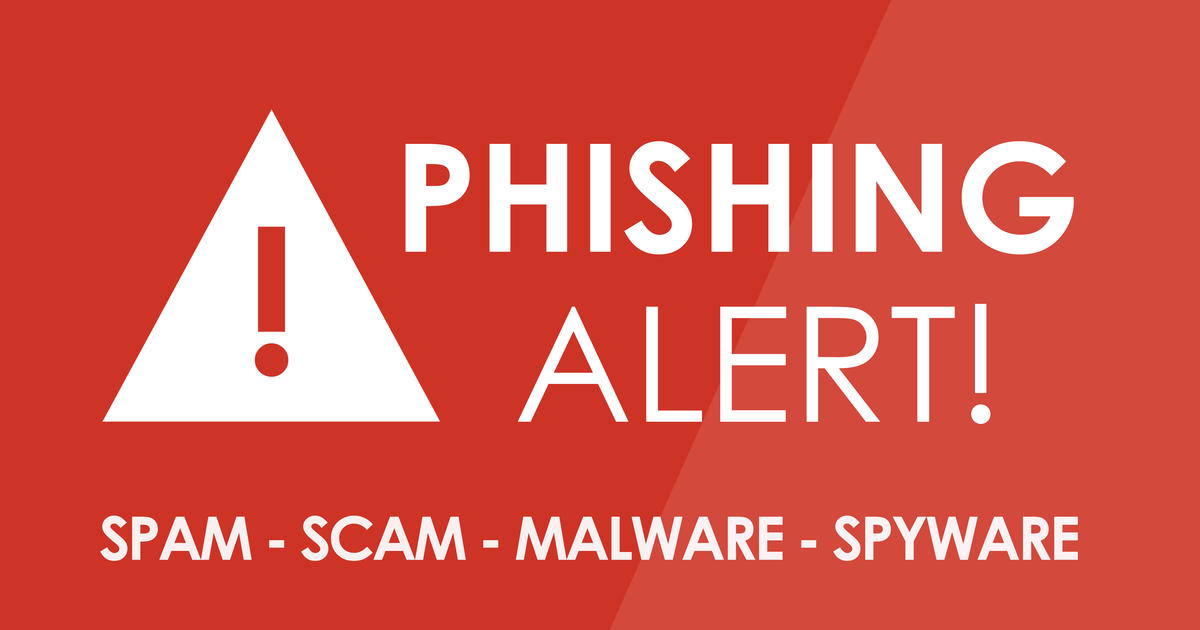
Recognizing phishing attacks is essential. These malicious emails often create a sense of urgency, prompting you to act quickly to avoid a penalty or claim a reward. For instance, you might receive an email claiming that your account will be locked unless you verify your details immediately. Such tactics prey on fear and anxiety, so stay calm and scrutinize the message carefully.
Phishing emails often come from unfamiliar or infrequent senders. Exercise caution if you receive an email from an unknown source. Look out for obvious spelling or grammatical mistakes, as legitimate organizations typically maintain professional quality in their communications. Generic greetings, such as “Dear Customer,” instead of addressing you by name, can also be a red flag.
Another common sign of phishing is discrepancies in email domains. Fraudulent emails often use slight misspellings or unusual domains to appear legitimate. Hovering over links in suspicious emails can reveal the actual destination, helping you identify potential phishing sites. Recognizing these signs can help you avoid falling victim to phishing schemes.
Reporting Phishing Emails in Outlook Desktop
Once you’ve identified a phishing email, the next step is to report it. Outlook Desktop offers robust tools for reporting phishing emails, ensuring that suspicious messages are flagged and dealt with appropriately.
The ‘Report Message’ feature is a powerful tool in this regard. Before diving into the details, let’s explore the two primary methods: using the Report Message button and configuring the Report Message add-in.
Using the Report Message Button
The ‘Report Message’ button is conveniently located under the ‘Protection’ section on the ‘Home’ ribbon. When you encounter a potential phishing email, click on ‘Report Message’ to initiate the reporting process. This button allows you to report phishing messages by selecting ‘Report Phishing’ or ‘Phishing’ from the Ribbon in any email folder.
Using the dropdown menu, select ‘Phishing’ to report the email. The built-in Report button allows for reporting messages. To categorize messages as either junk or not junk, select ‘Report Message’ and choose the appropriate option. This feature is available for shared mailboxes or other mailboxes managed by a delegate. This feature ensures that all suspicious emails are flagged, enhancing the overall security of your organization.
Configuring the Report Message Add-in
The Report Message add-in is a valuable tool for reporting phishing emails, but it must be installed on specific versions of Outlook. To enable this feature, ensure that user reporting is enabled and configured correctly in your organization’s settings.
Once installed, the add-in integrates seamlessly with Outlook, providing an easy way to report suspicious emails. Configuring this add-in enhances your ability to flag phishing attempts, contributing to a safer email environment for everyone in your organization.
Reporting Phishing Emails in Outlook Web App
The Microsoft Outlook Web App also offers effective tools for reporting phishing emails. Users can leverage the built-in report feature to flag suspicious messages, helping to improve Microsoft’s spam filters and providing a new outlook on email security.
Let’s explore the two primary methods: accessing the report feature and reporting via the dropdown menu.
Accessing the Report Feature
To report a phishing email in the Outlook Web App, start by selecting the desired email by clicking on it. Then, find the Junk option above the reading pane. Select Junk > Phishing to report the email. This process is straightforward and ensures that the suspicious message is flagged for further analysis.
Following these steps contributes to a safer email environment, helping to protect yourself and others from phishing attacks. The easy access to the report feature makes it a valuable tool for all Outlook users.
Reporting via Dropdown Menu
The report feature in the Outlook Web App is accessed via a dropdown menu above the reading pane. Users can select options like ‘Junk’, ‘Phishing’, or ‘Not Junk’ from the dropdown menu when reporting emails. By selecting the appropriate option, such as ‘Phishing’, you effectively flag the email for further investigation.
This method is user-friendly and ensures that all suspicious messages are reported promptly, enhancing the overall security of your email communications.
Reporting Phishing Emails in Outlook Mobile App
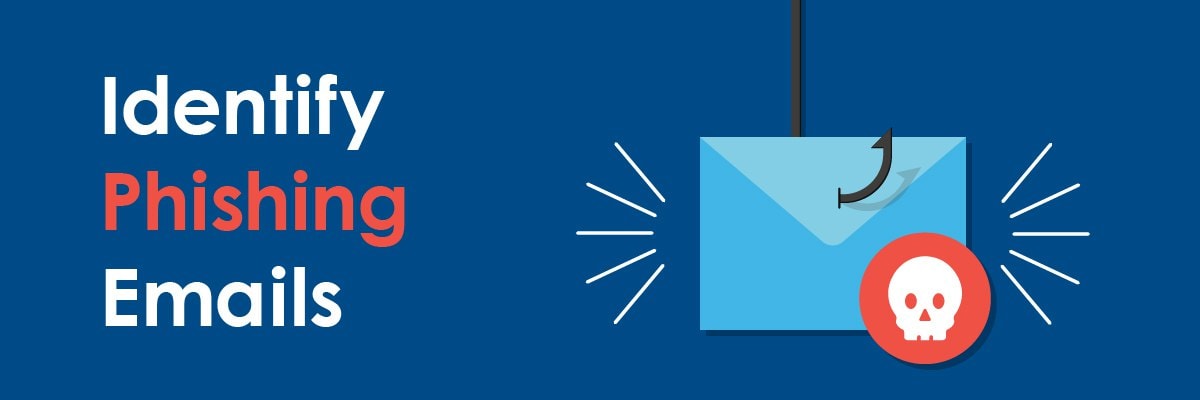
For those who use the Outlook Mobile App, reporting phishing emails is just as critical. The mobile app offers features specifically designed for both iOS and Android devices, ensuring that users can flag suspicious messages on the go.
Let’s delve into the two main methods: using the Report Junk option and select report phishing.
Using the Report Junk Option
To report phishing emails in the Outlook Mobile App, start by selecting the ‘Report Junk’ option from the menu. Users can report phishing emails directly by selecting the email and using the Junk menu to mark it as phishing.
This method is quick and efficient, enabling you to flag suspicious emails with just a few taps. By using the Report Junk option, you contribute to a safer email environment, even when you’re on the move.
Selecting Phishing Option
After selecting ‘Report Junk’, you can specifically choose the ‘Phishing’ option to report the email as a phishing attempt. This step ensures that the email is flagged for further investigation, enhancing the security of your email communications.
Selecting the phishing option helps improve the overall filtering of unwanted emails, protecting yourself and others from potential phishing attacks.
Reviewing Reported Messages
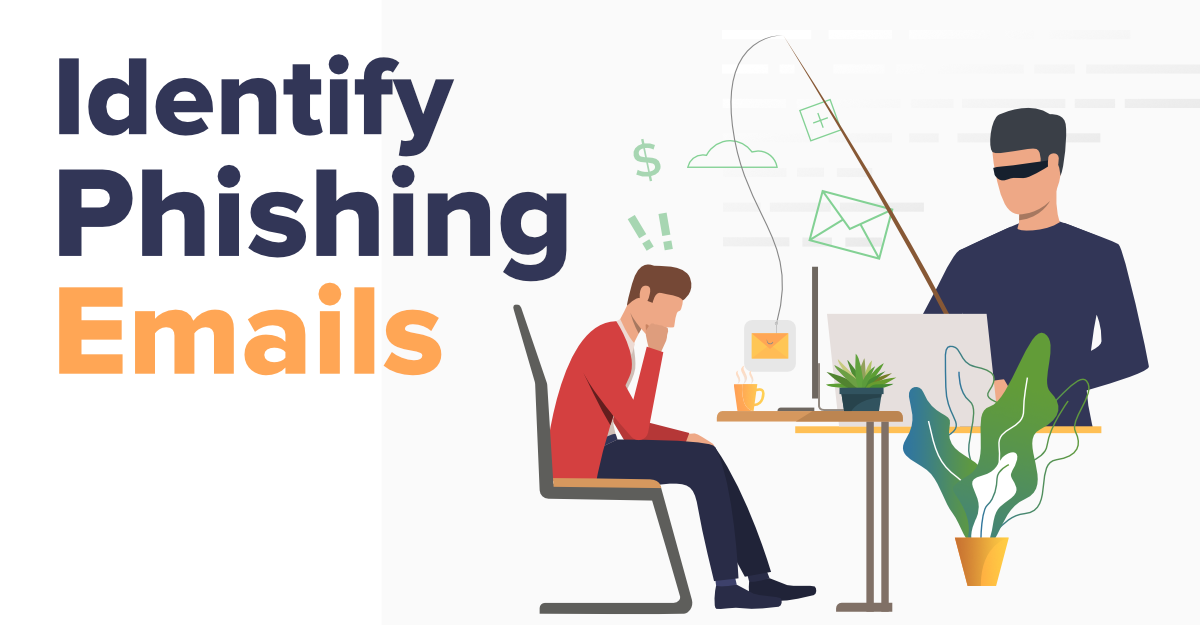
To review messages that users have reported to Microsoft, admins can use the User reported tab on the Submissions page in the Microsoft Defender portal at https://security.microsoft.com/reportsubmission. For more information, see View user reported messages to Microsoft.
Once phishing emails are reported, the review process begins. In organizations using Microsoft 365, reported messages can either be directed to a specific mailbox or forwarded to Microsoft for further analysis. The review process is conducted through the User reported tab in the Microsoft Defender portal.
Admins play a crucial role in this process. They check the authentication, policy compliance, and payload reputation of reported emails during the review process. Human graders assess reported messages to confirm if they are malicious. This rigorous review process ensures all reported messages are thoroughly analyzed and appropriate actions taken.
Admins can also send templated feedback messages to users after reviewing reported emails. Customizable notification emails can be set up to inform users about the status of their reported messages. This feedback loop helps users understand the outcome of their reports and emphasizes the importance of reporting phishing emails.
More Tools and Resources
Microsoft provides additional tools and resources to enhance email security. The Report Message add-in must be added from the Outlook Add-ins store to use the reporting feature. Users must also ensure that user reporting is enabled in their organization’s settings.
Collectively reporting malicious emails can lead to better filtering of phishing and sales spam. Leveraging these tools and resources contributes to a safer email environment for everyone.
Microsoft also offers free tools for reporting both good and bad messages, helping to improve email filtering of unwanted emails.
Summary
In conclusion, recognizing and reporting phishing emails is crucial for maintaining a secure email environment. By understanding the signs of phishing and utilizing the robust reporting features in Microsoft Outlook, you can protect yourself and your organization from potential threats.
Stay vigilant, report suspicious emails, and leverage the additional tools and resources provided by Microsoft. Together, we can create a safer digital landscape and minimize the risk of phishing attacks. Remember, every report counts in the fight against cybercrime.
Frequently Asked Questions
How do I identify a phishing email?
To identify a phishing email, examine for urgent requests, unfamiliar senders, spelling errors, generic greetings, and inconsistencies in the email domain. Vigilance is essential to protect yourself from potential threats.
How can I report phishing emails in Outlook Desktop?
You can report phishing emails in Outlook Desktop by using the ‘Report Message’ button located in the ‘Protection’ section on the ‘Home’ ribbon, or by configuring the Report Message add-in for additional reporting options.
How do I report phishing emails in the Outlook Web App?
To report phishing emails in the Outlook Web App, select the email, click on the Junk option above the reading pane, and choose Junk > Phishing. This will help enhance your email security.
What is the process for reporting phishing emails in the Outlook Mobile App?
To report phishing emails in the Outlook Mobile App, select the email, tap the options menu, choose ‘Report Junk’, and then select ‘Phishing’. This helps protect you and others from potential threats.
What happens after I report a phishing email?
After you report a phishing email, administrators review the reported message for authenticity and provide feedback regarding their findings. This helps enhance security measures and protect other users from potential threats.
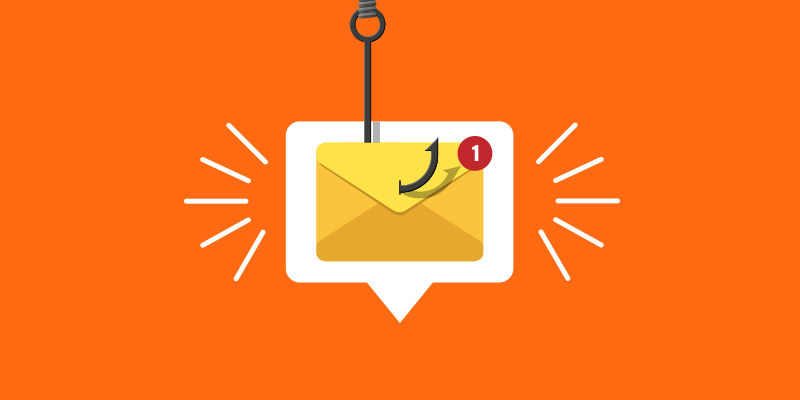
Got a suspicious email? Learn how to report phishing in Outlook swiftly and efficiently. This guide covers the tools and steps you need to flag and report phishing attempts, protecting yourself and helping improve email security for everyone.
Key Takeaways
- Identifying phishing emails involves recognizing signs such as urgency, unfamiliar senders, grammatical errors, and discrepancies in email domains.
- Outlook provides various methods for reporting phishing emails, including the ‘Report Message’ button, Report Message add-in, and options within the Outlook Web App and Mobile App.
- Once reported, phishing emails undergo a rigorous review process by admins, ensuring thorough analysis and feedback to users, ultimately enhancing email security.
Identifying Phishing Emails
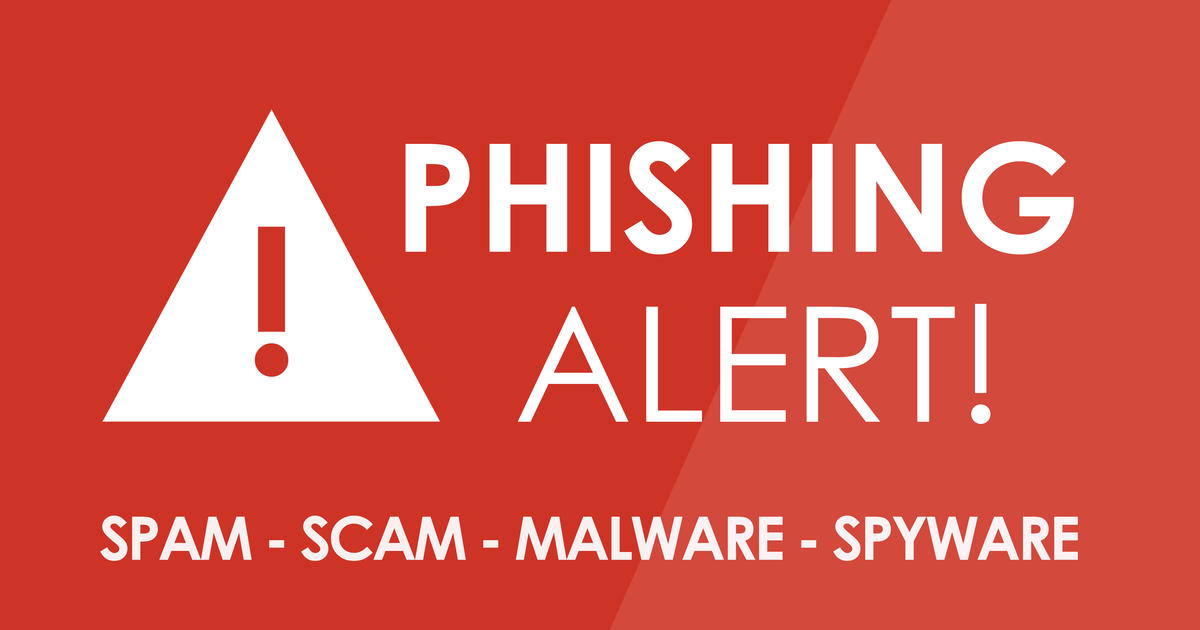
Recognizing phishing attacks is essential. These malicious emails often create a sense of urgency, prompting you to act quickly to avoid a penalty or claim a reward. For instance, you might receive an email claiming that your account will be locked unless you verify your details immediately. Such tactics prey on fear and anxiety, so stay calm and scrutinize the message carefully.
Phishing emails often come from unfamiliar or infrequent senders. Exercise caution if you receive an email from an unknown source. Look out for obvious spelling or grammatical mistakes, as legitimate organizations typically maintain professional quality in their communications. Generic greetings, such as “Dear Customer,” instead of addressing you by name, can also be a red flag.
Another common sign of phishing is discrepancies in email domains. Fraudulent emails often use slight misspellings or unusual domains to appear legitimate. Hovering over links in suspicious emails can reveal the actual destination, helping you identify potential phishing sites. Recognizing these signs can help you avoid falling victim to phishing schemes.
Reporting Phishing Emails in Outlook Desktop
Once you’ve identified a phishing email, the next step is to report it. Outlook Desktop offers robust tools for reporting phishing emails, ensuring that suspicious messages are flagged and dealt with appropriately.
The ‘Report Message’ feature is a powerful tool in this regard. Before diving into the details, let’s explore the two primary methods: using the Report Message button and configuring the Report Message add-in.
Using the Report Message Button
The ‘Report Message’ button is conveniently located under the ‘Protection’ section on the ‘Home’ ribbon. When you encounter a potential phishing email, click on ‘Report Message’ to initiate the reporting process. This button allows you to report phishing messages by selecting ‘Report Phishing’ or ‘Phishing’ from the Ribbon in any email folder.
Using the dropdown menu, select ‘Phishing’ to report the email. The built-in Report button allows for reporting messages. To categorize messages as either junk or not junk, select ‘Report Message’ and choose the appropriate option. This feature is available for shared mailboxes or other mailboxes managed by a delegate. This feature ensures that all suspicious emails are flagged, enhancing the overall security of your organization.
Configuring the Report Message Add-in
The Report Message add-in is a valuable tool for reporting phishing emails, but it must be installed on specific versions of Outlook. To enable this feature, ensure that user reporting is enabled and configured correctly in your organization’s settings.
Once installed, the add-in integrates seamlessly with Outlook, providing an easy way to report suspicious emails. Configuring this add-in enhances your ability to flag phishing attempts, contributing to a safer email environment for everyone in your organization.
Reporting Phishing Emails in Outlook Web App
The Microsoft Outlook Web App also offers effective tools for reporting phishing emails. Users can leverage the built-in report feature to flag suspicious messages, helping to improve Microsoft’s spam filters and providing a new outlook on email security.
Let’s explore the two primary methods: accessing the report feature and reporting via the dropdown menu.
Accessing the Report Feature
To report a phishing email in the Outlook Web App, start by selecting the desired email by clicking on it. Then, find the Junk option above the reading pane. Select Junk > Phishing to report the email. This process is straightforward and ensures that the suspicious message is flagged for further analysis.
Following these steps contributes to a safer email environment, helping to protect yourself and others from phishing attacks. The easy access to the report feature makes it a valuable tool for all Outlook users.
Reporting via Dropdown Menu
The report feature in the Outlook Web App is accessed via a dropdown menu above the reading pane. Users can select options like ‘Junk’, ‘Phishing’, or ‘Not Junk’ from the dropdown menu when reporting emails. By selecting the appropriate option, such as ‘Phishing’, you effectively flag the email for further investigation.
This method is user-friendly and ensures that all suspicious messages are reported promptly, enhancing the overall security of your email communications.
Reporting Phishing Emails in Outlook Mobile App
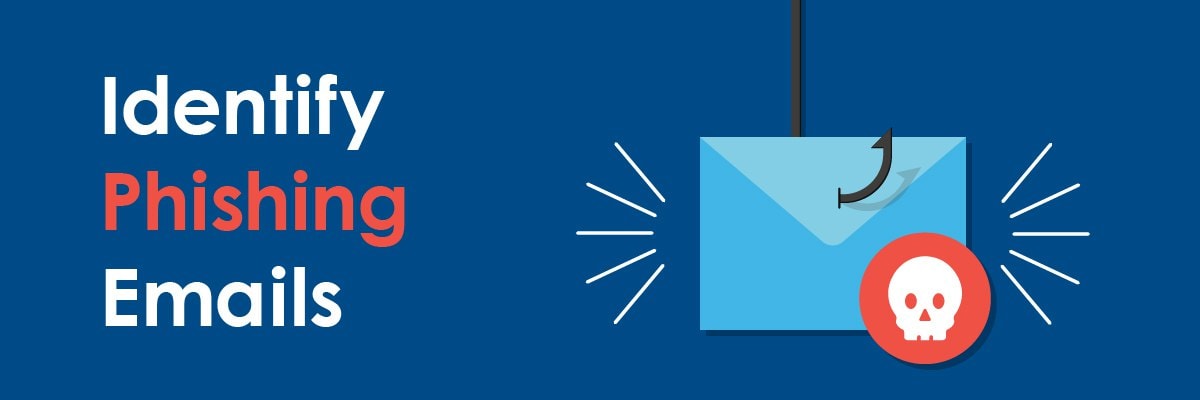
For those who use the Outlook Mobile App, reporting phishing emails is just as critical. The mobile app offers features specifically designed for both iOS and Android devices, ensuring that users can flag suspicious messages on the go.
Let’s delve into the two main methods: using the Report Junk option and select report phishing.
Using the Report Junk Option
To report phishing emails in the Outlook Mobile App, start by selecting the ‘Report Junk’ option from the menu. Users can report phishing emails directly by selecting the email and using the Junk menu to mark it as phishing.
This method is quick and efficient, enabling you to flag suspicious emails with just a few taps. By using the Report Junk option, you contribute to a safer email environment, even when you’re on the move.
Selecting Phishing Option
After selecting ‘Report Junk’, you can specifically choose the ‘Phishing’ option to report the email as a phishing attempt. This step ensures that the email is flagged for further investigation, enhancing the security of your email communications.
Selecting the phishing option helps improve the overall filtering of unwanted emails, protecting yourself and others from potential phishing attacks.
Reviewing Reported Messages
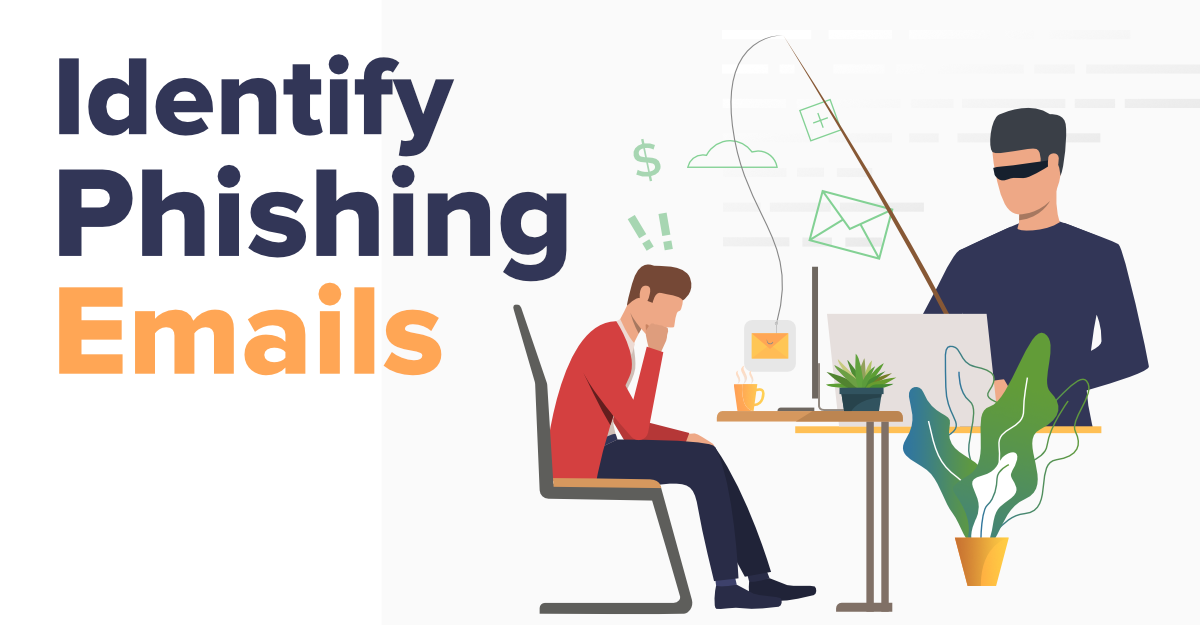
To review messages that users have reported to Microsoft, admins can use the User reported tab on the Submissions page in the Microsoft Defender portal at https://security.microsoft.com/reportsubmission. For more information, see View user reported messages to Microsoft.
Once phishing emails are reported, the review process begins. In organizations using Microsoft 365, reported messages can either be directed to a specific mailbox or forwarded to Microsoft for further analysis. The review process is conducted through the User reported tab in the Microsoft Defender portal.
Admins play a crucial role in this process. They check the authentication, policy compliance, and payload reputation of reported emails during the review process. Human graders assess reported messages to confirm if they are malicious. This rigorous review process ensures all reported messages are thoroughly analyzed and appropriate actions taken.
Admins can also send templated feedback messages to users after reviewing reported emails. Customizable notification emails can be set up to inform users about the status of their reported messages. This feedback loop helps users understand the outcome of their reports and emphasizes the importance of reporting phishing emails.
More Tools and Resources
Microsoft provides additional tools and resources to enhance email security. The Report Message add-in must be added from the Outlook Add-ins store to use the reporting feature. Users must also ensure that user reporting is enabled in their organization’s settings.
Collectively reporting malicious emails can lead to better filtering of phishing and sales spam. Leveraging these tools and resources contributes to a safer email environment for everyone.
Microsoft also offers free tools for reporting both good and bad messages, helping to improve email filtering of unwanted emails.
Summary
In conclusion, recognizing and reporting phishing emails is crucial for maintaining a secure email environment. By understanding the signs of phishing and utilizing the robust reporting features in Microsoft Outlook, you can protect yourself and your organization from potential threats.
Stay vigilant, report suspicious emails, and leverage the additional tools and resources provided by Microsoft. Together, we can create a safer digital landscape and minimize the risk of phishing attacks. Remember, every report counts in the fight against cybercrime.
Frequently Asked Questions
How do I identify a phishing email?
To identify a phishing email, examine for urgent requests, unfamiliar senders, spelling errors, generic greetings, and inconsistencies in the email domain. Vigilance is essential to protect yourself from potential threats.
How can I report phishing emails in Outlook Desktop?
You can report phishing emails in Outlook Desktop by using the ‘Report Message’ button located in the ‘Protection’ section on the ‘Home’ ribbon, or by configuring the Report Message add-in for additional reporting options.
How do I report phishing emails in the Outlook Web App?
To report phishing emails in the Outlook Web App, select the email, click on the Junk option above the reading pane, and choose Junk > Phishing. This will help enhance your email security.
What is the process for reporting phishing emails in the Outlook Mobile App?
To report phishing emails in the Outlook Mobile App, select the email, tap the options menu, choose ‘Report Junk’, and then select ‘Phishing’. This helps protect you and others from potential threats.
What happens after I report a phishing email?
After you report a phishing email, administrators review the reported message for authenticity and provide feedback regarding their findings. This helps enhance security measures and protect other users from potential threats.